version 3.10.0 – Menu display method has been changed.
How to display the prelist menu
The menu can be displayed by tapping, swiping right to left, or long tapping if no songs are registered.
Long tap is available on iOS 13 and later.
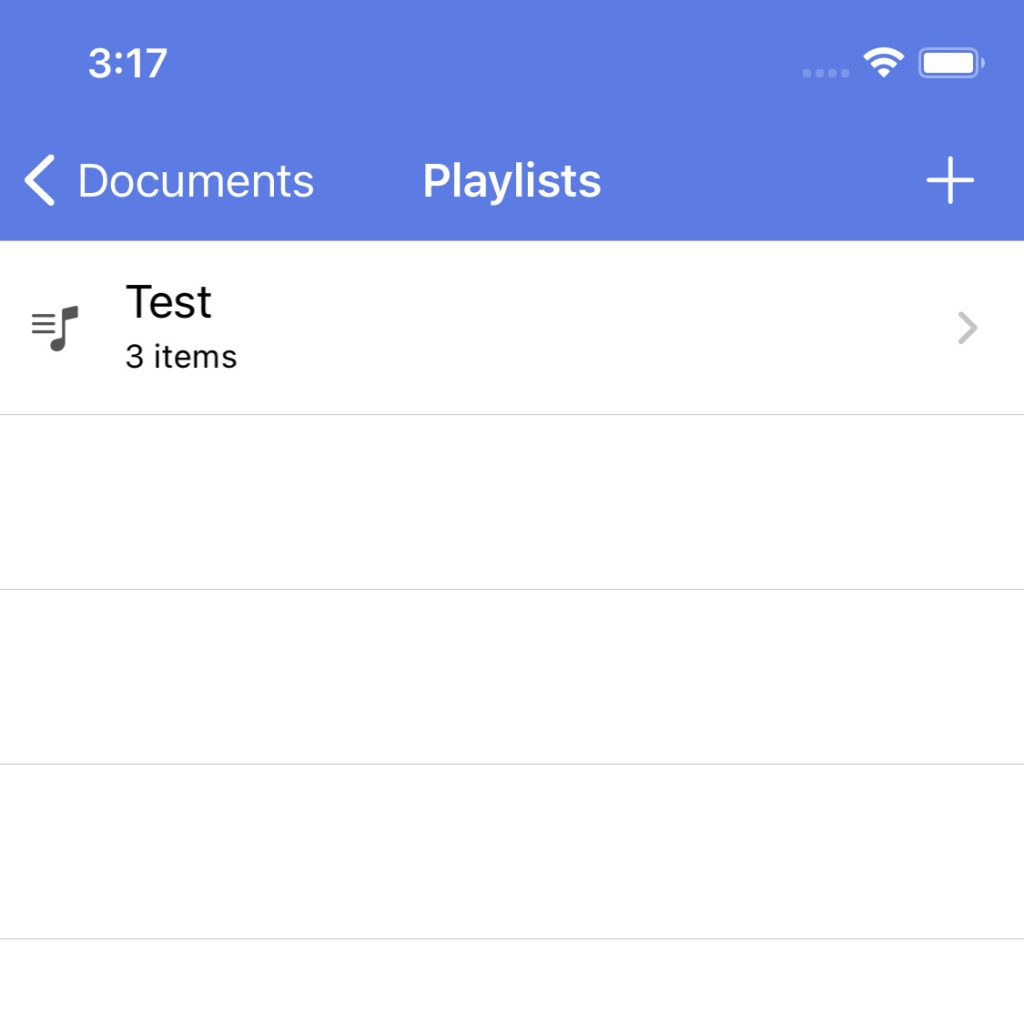
Menu in case of long tap
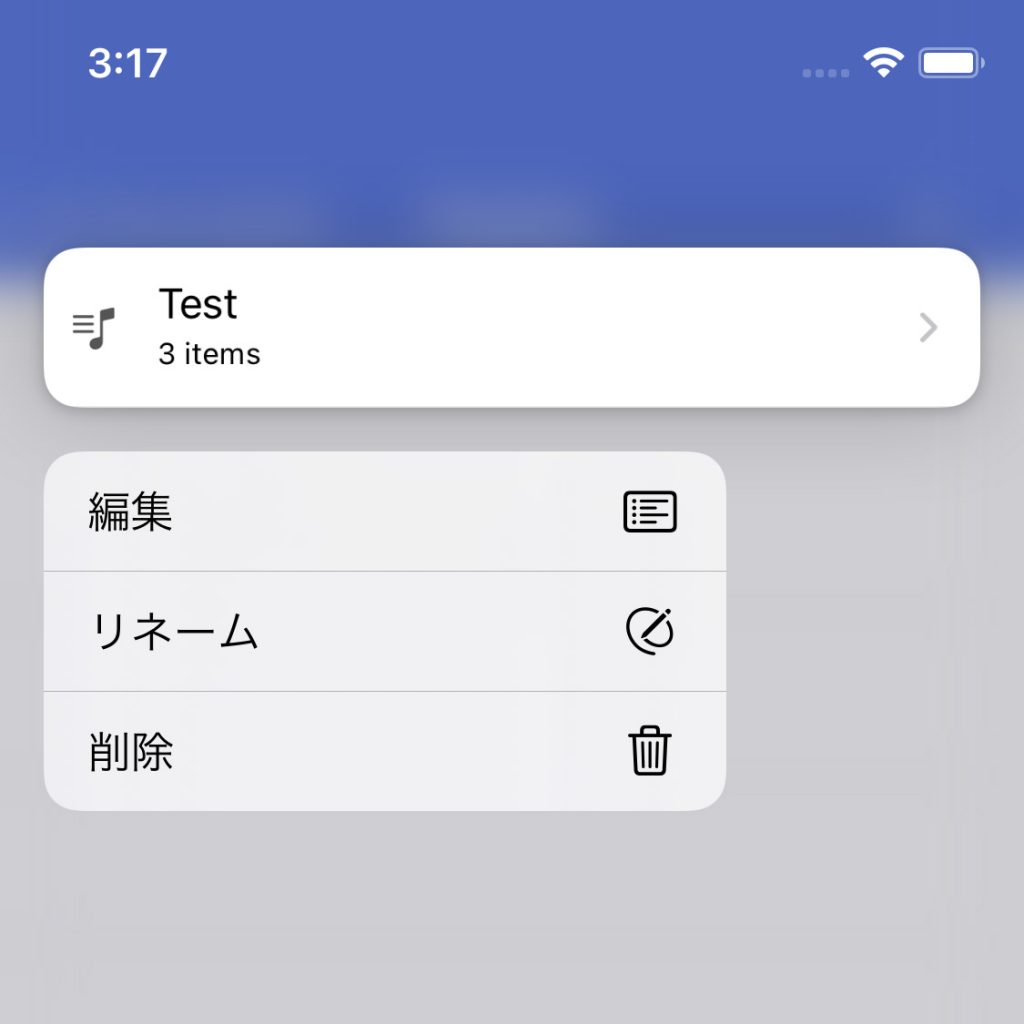
Menu in case of swipe
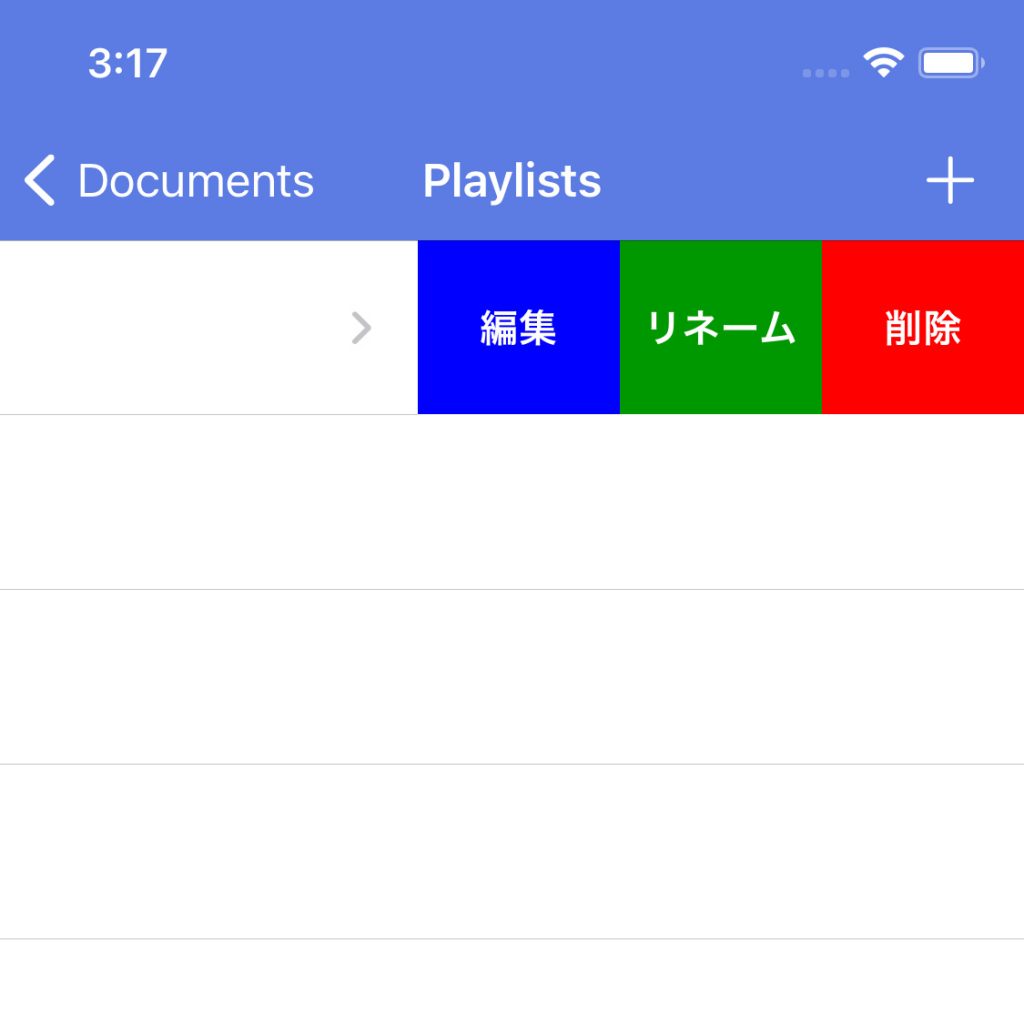
Menu when tapping on a newly created playlist.
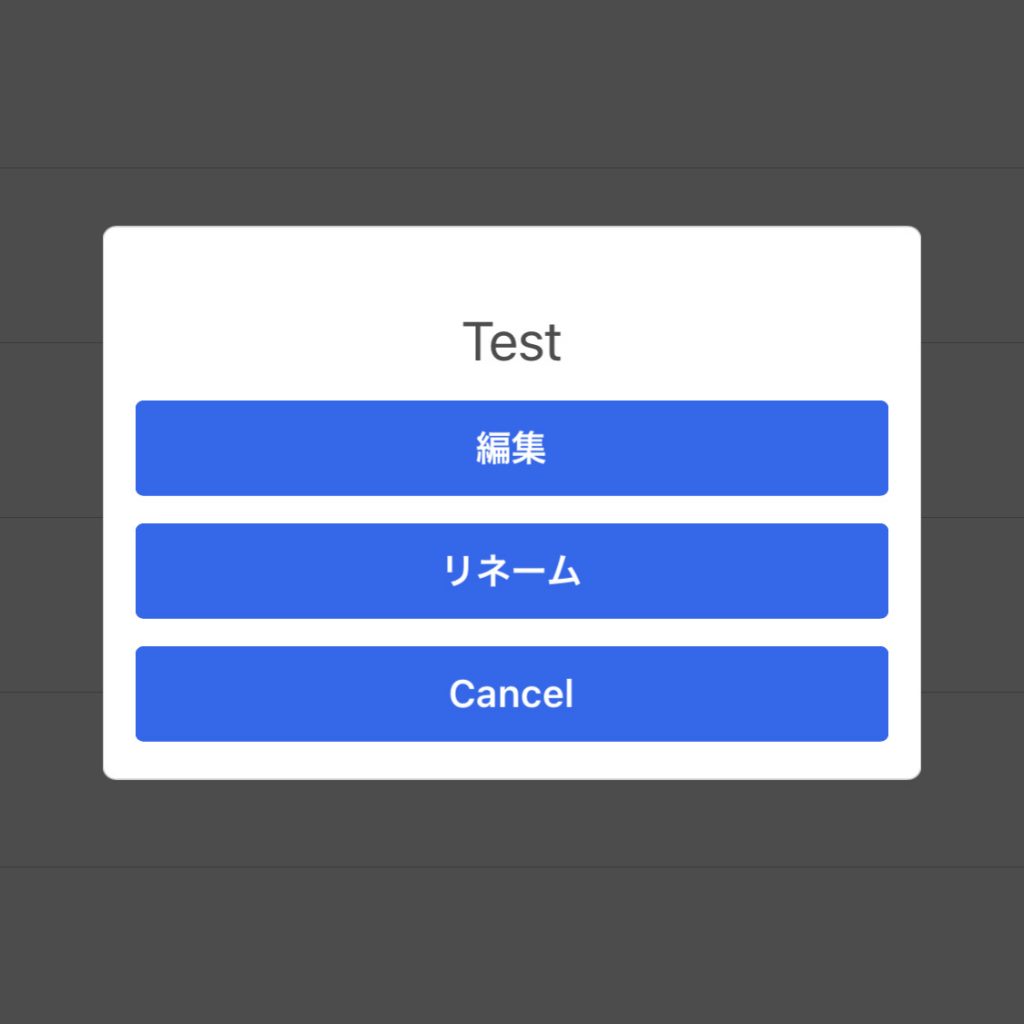
Tap Edit in any menu to open the editing screen.
When the edit screen opens, tap the “+” button in the upper right corner.
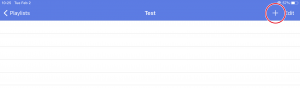
The list of audio files in the app will be displayed.
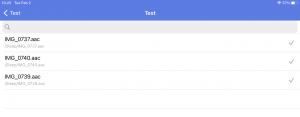
Tap the check mark to the right of the file you want to add to the playlist.
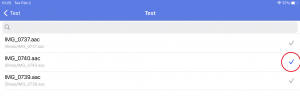
When you have finished adding to the playlist, click the “back button” in the upper left corner to return to the previous screen.
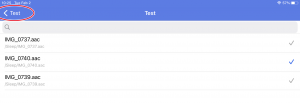
Confirm that the songs have been added to the playlist, and the creation of the playlist is complete!