version 2.13.0~
Concatenating files
Concatenate multiple audio files to create one audio file
There are several methods for connecting audio files, each with its own characteristics.
- Simple concatenation
- Concatenation with fade-in and fade-out
- Crossfading
Restriction
This feature is only available once every 24 hours
In-app purchase is required to remove the restriction
* You can use it once by browsing the video advertisement.
Select the files you want to concatenate
Select the audio files you want to combine and tap the menu
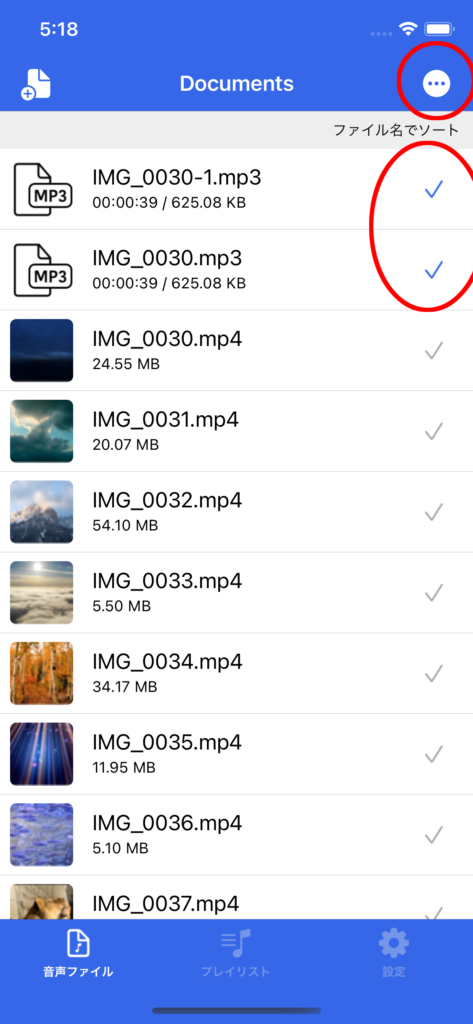
Select Concatenation from the menu
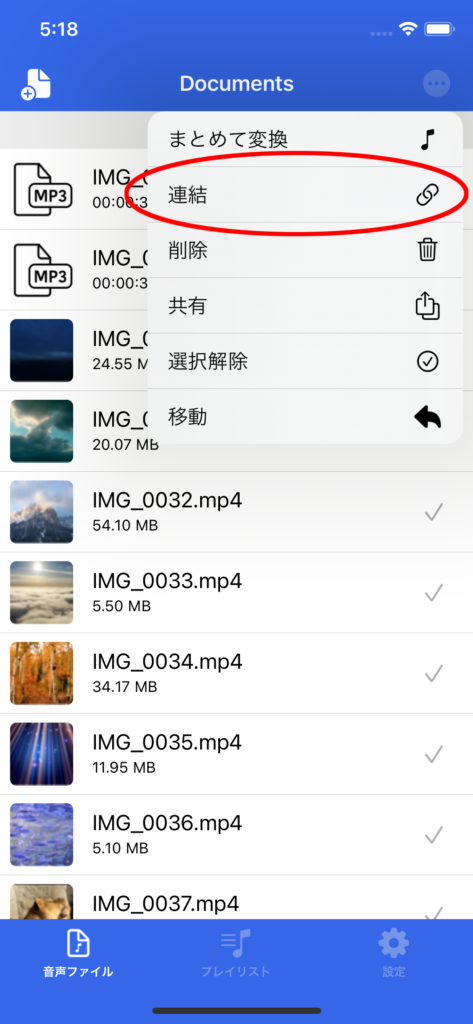
Add audio file to concatenate
Tap
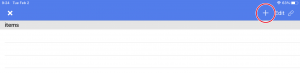
The audio file selection screen is displayed at the bottom of the screen. Select two or more files you want to concatenate.
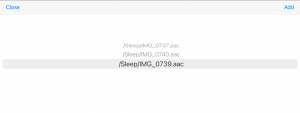
Change the order of connection
To change the connection order, tap “Edit” in the upper right.
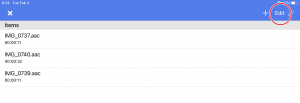
You can change the order of files and delete them after changing to edit mode.
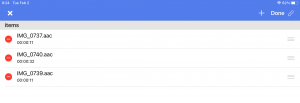
Select concatenation method
Three types of concatenation methods
Simple concatenation
Both Fade / Cross fade are OFF

There is no special processing for concatenation songs. Simple concatenation method
Fade
Fade is ON

Fade out and fade in at the concatenation part of the song
The length of fade-in / fade-out can be changed with “Fade duration”
Cross fade
Cross fade is ON

The song currently playing at the song connection starts to fade out, and the next song starts to fade in
The length of fade-in / fade-out can be changed with “Cross fade duration”
Perform concatenation
Tap to perform file concatenation
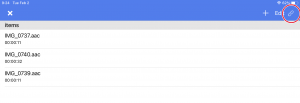
Enter the name of the file to be created
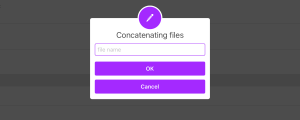
When progress reaches 100%, conversion and saving are complete
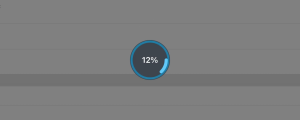
Since it is added to the list of files, play it and check if it is in your desired shape